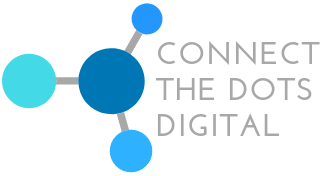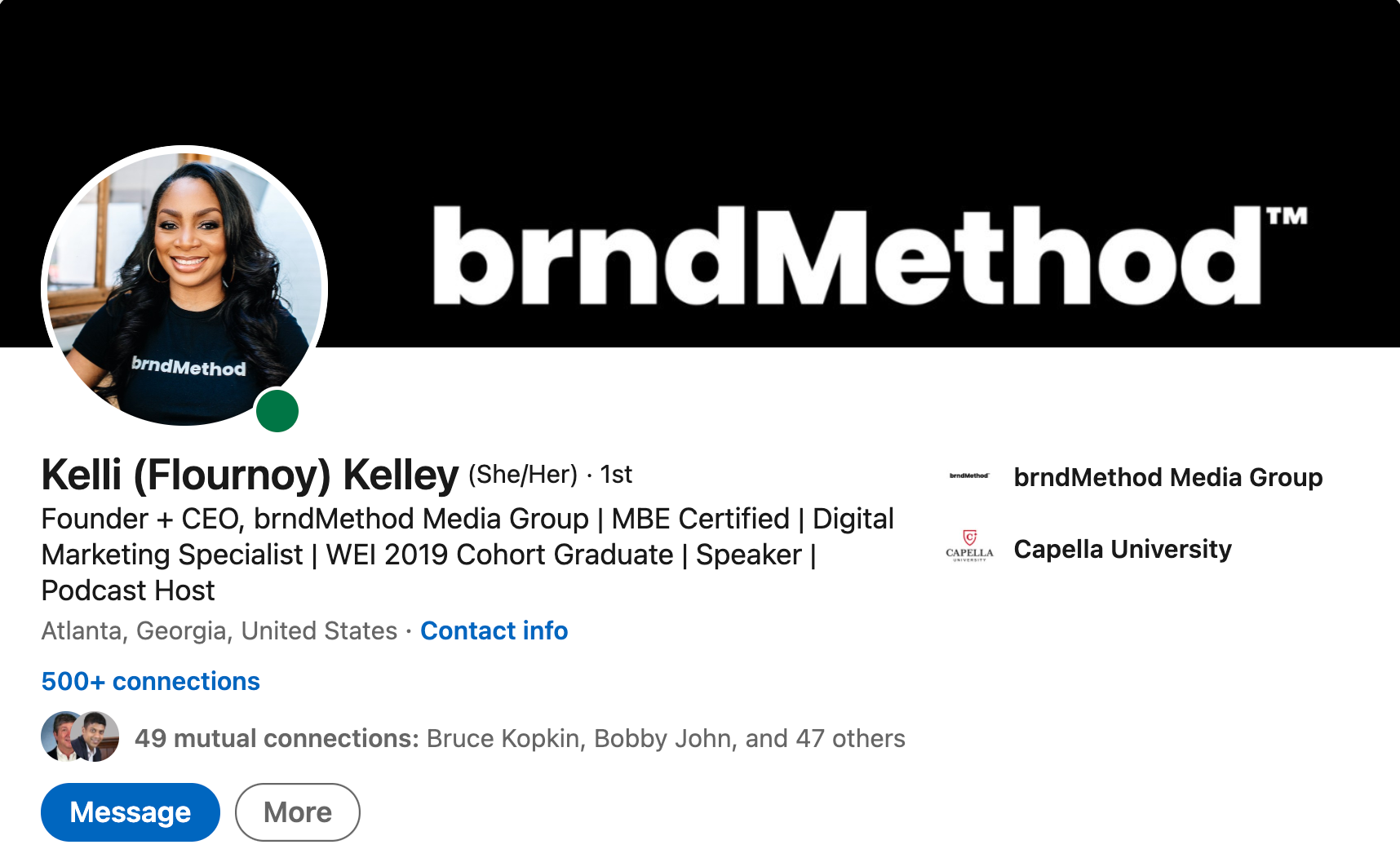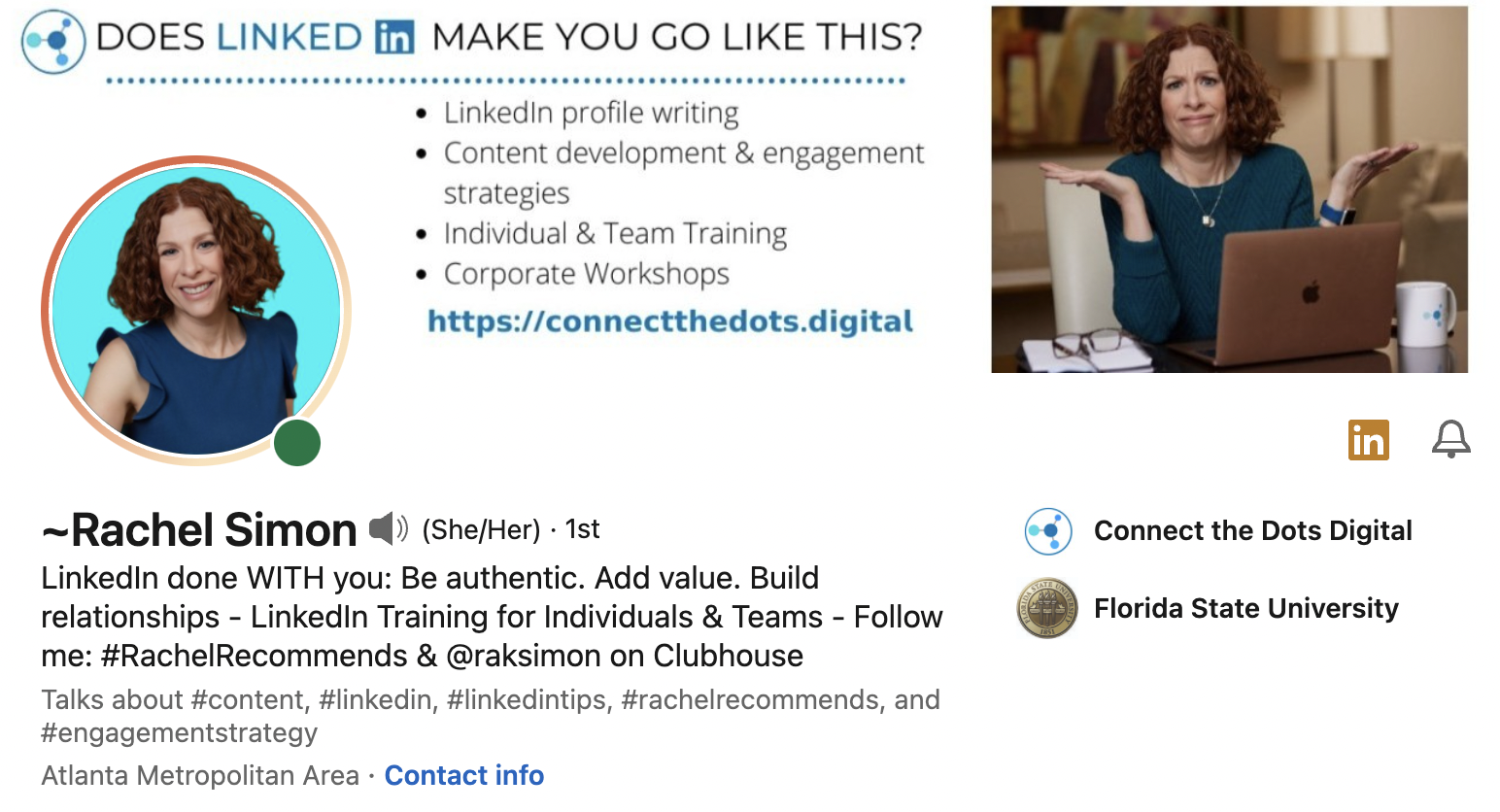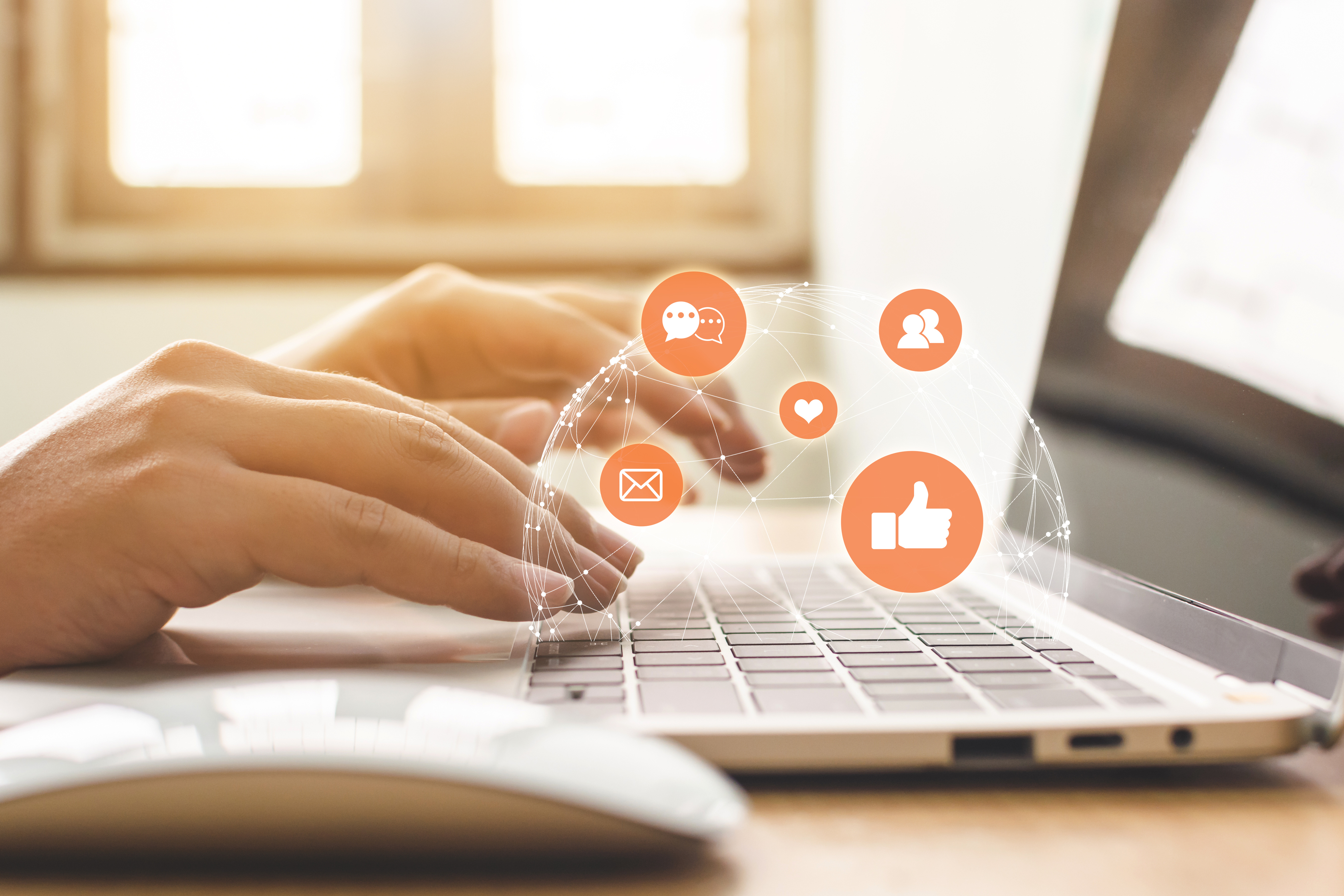Subscribe to our newsletter for updates:
Your LinkedIn profile is the foundation of any viable LinkedIn strategy. But let’s be honest, putting a LinkedIn profile together is not as simple as it looks. In comparison to other social media platforms, there is so much that goes into your LinkedIn profile and it is easy to get overwhelmed and intimidated.
Whether you are a seasoned professional or a job seeker, you want your profile to work FOR you – helping you to meet your specific goals. When you optimize your LinkedIn profile, you will show up more search results, get in front of your target audience and connect with the right people.
Here’s a top to bottom list of profile tips and tricks to help you build a strong foundation on LinkedIn.
LinkedIn Profile Photo Tips
- Choose a professional headshot where you are smiling and making eye contact with the camera. Your photo should be friendly and approachable.
- The photo size is 400 x 400 pixels.
- Your head and shoulders should take up the majority of the frame.
- If you have the budget, invest in a professional photographer. If not, most smartphones will take a high-quality photo. Enlist a friend and find some natural light for the best image.
- Do not crop yourself out of a group photo. Don’t use a photo with your kids, your dog or other people. And please, no selfies.
- To stand out from the crowd, add a colorful background to your photo that matches your brand colors.
- Check that your profile picture visibility is set to PUBLIC. If not, you will be a grey silhouette to anyone outside your network.
LinkedIn Banner Photo Tips
- Your banner image or cover photo is the equivalent of a billboard. When it is blank, it’s saying “Your Ad Here”
- The size is 1584 x 396 pixels
- If you work for a company, see if the Marketing director can create an image that is branded to your employer.
- If you work for yourself, use this to cement your brand, promote an offer, a book, podcast, etc. Include your logo.
- Change this up a few times a year if possible
- Keep the most important graphics and wording towards the right side of the image.
- Your profile image will obstruct the lower ⅔ of the banner image on the left. Leave this blank.
- Check on both mobile and desktop to make sure the image works well.
- Canva is a great tool to create banner images.
LinkedIn Headline Tips
- Your LinkedIn headline is the equivalent of your business card. It goes EVERYWHERE with you on LinkedIn.
- Your headline is 220 characters long but the first 40-50 characters are the most important. Front-load it!
- Don’t default to your current job title and company
- It should speak to your industry, area of expertise, and the value you offer
- To write it, brainstorm the words you use to describe who you are and what you do and use those to put your headline together.
- You can break up the text by using special characters like this | or simple emojis.
- If you use unicode text in your headline because you want a fancy font, that will not be seen by LinkedIn for search – it is not recommended.
A Few More Tips for your LinkedIn “Top Card” (i.e – the top section of your profile)
- Consider adding your personal pronouns.
- If your name is challenging to pronounce, you can record a pronunciation (you have to do this on mobile). Some people use this 10 second sound bite for a quick introduction.
- You can also add a 30-second “Cover Story” that sits behind your profile photo. This has to be filmed vertically and is a great way to make a longer introduction. Here’s a great resource guide for inspiration.
- For your location, always default to your broader metropolitan area vs your specific city or town.
LinkedIn “About” (Summary) Tips
- Your “About” section was formerly known as your Summary
- Think about expanding on your headline into more of a narrative
- It should be written in the first person so you can engage and connect with your reader
- Start with a strong hook – something that will get the reader to click SEE MORE
- Your About section should speak to the pain points of your target audience, using relevant keywords so you are found in LinkedIn searches. (But don’t go crazy with keywords here)
- Don’t use this to tell the reader about every job you have ever had – a quick overview of your background is sufficient.
- Use bullets to break up the text. Since you can’t officially format the text, try cutting and pasting from a site like GetEmoji.
- Some questions you can ask yourself for this section:
- Who are you?
- What do you do?
- Why do you do it?
- What services do you offer/ area of expertise?
- Why should someone work with you/ buy from you?
- Show your personality! This is not a CV.
LinkedIn Experience/ Volunteer/ Education Section Tips
- This section can mirror your CV or resume for the most part
- Add your relevant work experience going as far back as you feel is relevant
- For past roles, focus on your accomplishments vs responsibilities
- Always link to the LinkedIn company page (if one exists). If you added a position a while ago, there may be a company page now – it’s worth taking a look.
- If you own your business (even if it is a business of one), create a company page so your branding is pulled into your profile.
- Your Experience section runs in chronological order.
- If you have multiple roles that are current, you can put them in whatever order you prefer but the role at the top will be visible in your “top card”
- If you have served in a volunteer leadership role, add that under Volunteer Experience. Connect to company pages and highlight how you served in that role.
- Under Education, you don’t have to have graduated to add a college or university here.
- You can choose to add the dates you attended your school(s) or leave that off
- Your High School is not necessary to include here.
LinkedIn Skills Section Tips
- You can add up to 50 skills – try to hit that number
- These are indexed by search on LinkedIn so it’s important to use the right words so you are more easily found
- Repeat words and phrases. An example would be to list: Strategy, Business Strategy, Marketing Strategy.
- While there are many skills in LinkedIn’s menu for this section, you can create your own – you are not limited by their list of options.
- Do not include skills like Microsoft Word, Excel, etc. These are a given for most people.
- Choose three that are your Top Skills – the ones that you are most knowledgeable about and put those at the top of the list.
- Endorse people for skills you know they possess. They will often return the favor. When someone does endorse you, be sure to thank them!
Other LinkedIn (Recommended) Profile Sections
- Choose 4-5 pieces of content to add to your Featured section. If you have a LinkedIn Newsletter, you can now link that here. You may also want to add any specific content that serves as a Call to Action for you – subscribe to your email list, download a freebie, sign up for a workshop or course.
- Add any licenses and certifications you have completed
- Request recommendations from past clients, colleagues or other valuable connections. You should also get in the habit of giving out recommendations.
- Add any languages you speak
- Add any honors or awards you have won
- Add any publications you have been featured in. I like to include podcasts in this section if you have been a guest on any.
- Add any organizations you are a member of. If you serve in a leadership role, that goes under Volunteer Experience.
If you are unsure of how your profile stacks up, I am offering a comprehensive LinkedIn Profile Audit. This includes a 1-hour Zoom call with me to review your profile and get your specific questions answered, a document detailing where you can make updates to your profile, and a checklist and resource guide. Book your audit today!
Get your LinkedIn profile ready for 2022 with a comprehensive PROFILE AUDIT!
This includes a 1- hour Zoom call to review your profile and answer your specific questions, a roadmap with personalized recommendations & action items, and a profile checklist to stay organized, Schedule your audit today!